Road Tool
Overview
Road tool helps you create different types of road geometries and shapes to fit your needs.
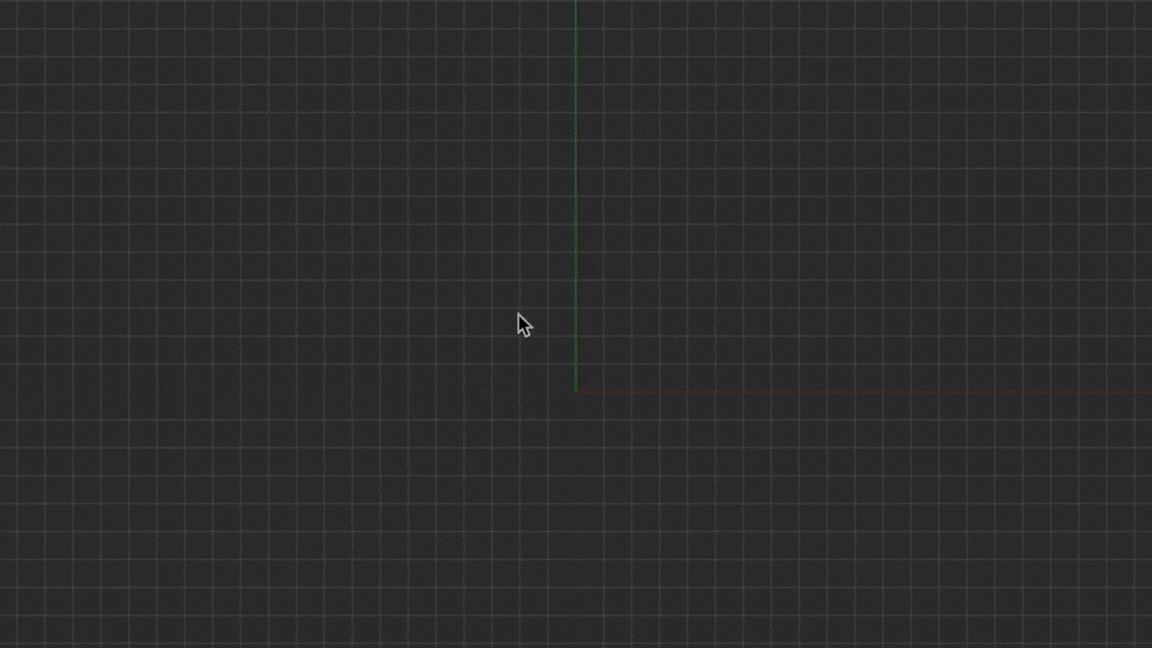
Create Road
- Select
Road Toolicon fromToolbar - If another road is selected, click on empty area to unselect.
- Use
shift + left clickto create control points. - If you want to create a new road then first unselect the previous road by
left clickand thenshift + left clickagain to start creating a new road. - You can change the style of the road by dragging
RoadStyleasset fromProjectBrowser
Move Control Point
- Select
Road Toolicon fromToolbar Left Clickthe road you want to edit. The road is highlighted, and the control points are displayed and connected by light blue lines.- Click and drag the desired control point to move it.
- You can alsoo click to select the point, and then type a precise position in the Attributes pane.
Move Road
- Select
Road Toolicon fromToolbar Left Clickthe road you want to shift. The road is highlighted, and the control points are displayed and connected by light blue control lines.
Select Road
You can select a road for editing and modification by taking the pointer above the road and using left click
Connect Roads
Two roads can be connected using road nodes.
- Select a node from road A using
left click - Select another node from road B using
left click - Two roads will now be connected through a new road C which also be modified if required
Delete Road Control Point
- Select
Road Toolicon fromToolbar Left Clickthe road you want to delete the point from. The road is highlighted, and the control points are displayed and connected by light blue lines.- Click the control point you want to delete.
- Press the Delete key, or select Edit > Delete from the menu bar.
Delete Road
- Select
Road Toolicon fromToolbar Left Clickthe road you want to delete.- Press the
Deletekey, or select Edit > Delete from the menu bar.
Create Intersection
Automatic Intersections
Four-Way Intersections
- Create two roads that fully overlap each other.
- The intersection will automatically form at the overlap.
T-Junctions
- Create a road that intersects another road at any point within its extents.
- The intersection will automatically form at the connection point.
Ramps
- Refer to the Ramp Tool documentation for creating onramps, offramps, and split roads.
