Point Marking Tool
Overview
The Point Marking Tool is used to place, edit, and manage point markings on the road. Point markings can include symbols like stop signs, directional arrows, etc. This tool provides an easy and intuitive way to manage these markings.
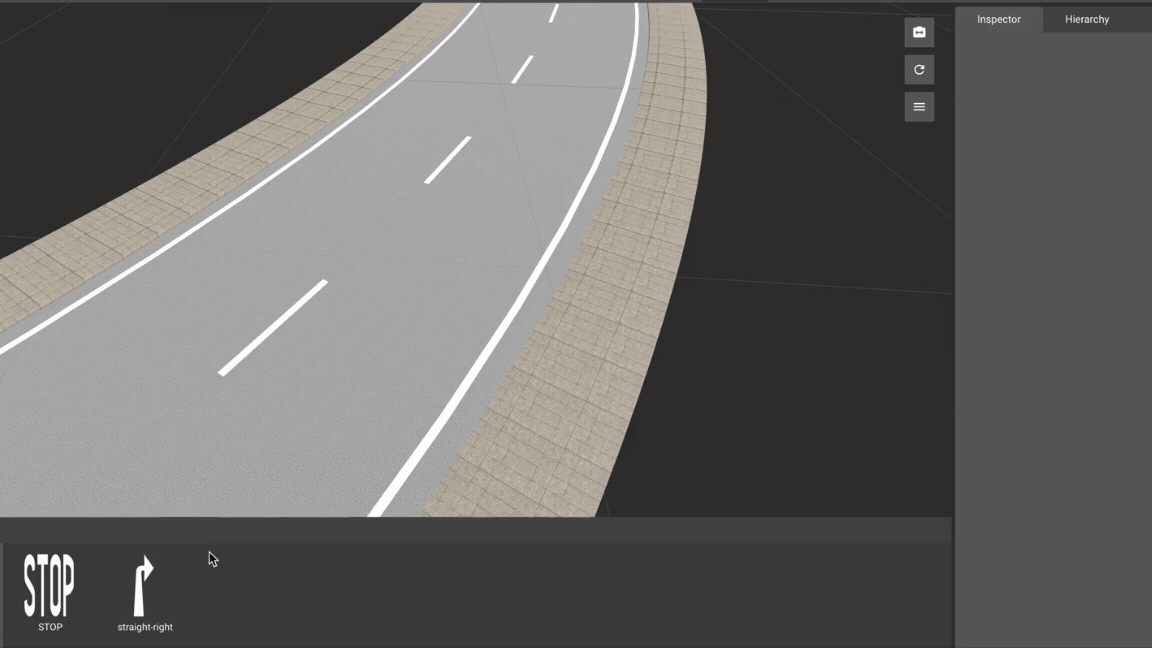
Create Point Marking
- Select the
Point Marking Toolfrom theToolbar. - Click on the viewport where you want to place the point marking.
- Press
Shift+Left Clickto create a new point marking at the selected location.
Edit Point Marking
- Select the
Point Marking Toolfrom theToolbar. - Press
Left Clickto select the point marking you want to edit. - Use the
Inspector Windowto adjust the properties of the selected point marking.
Drop Point Marking
- Select the
Point Marking Toolfrom theToolbar. - Press
Left Clickto select the point marking you want to move. - Drag and drop the point marking to the new desired location.
Delete Point Marking
- Select the
Point Marking Toolfrom theToolbar. - Press
Left Clickto select the point marking you want to delete. - Press the
Deletekey or click theDeletebutton in theInspector Windowto remove the point marking.
