Lane Height Tool
Overview
The Lane Height Tool is used to adjust the height at a desired location on the road.
Editing the height of the center lane is not supported.
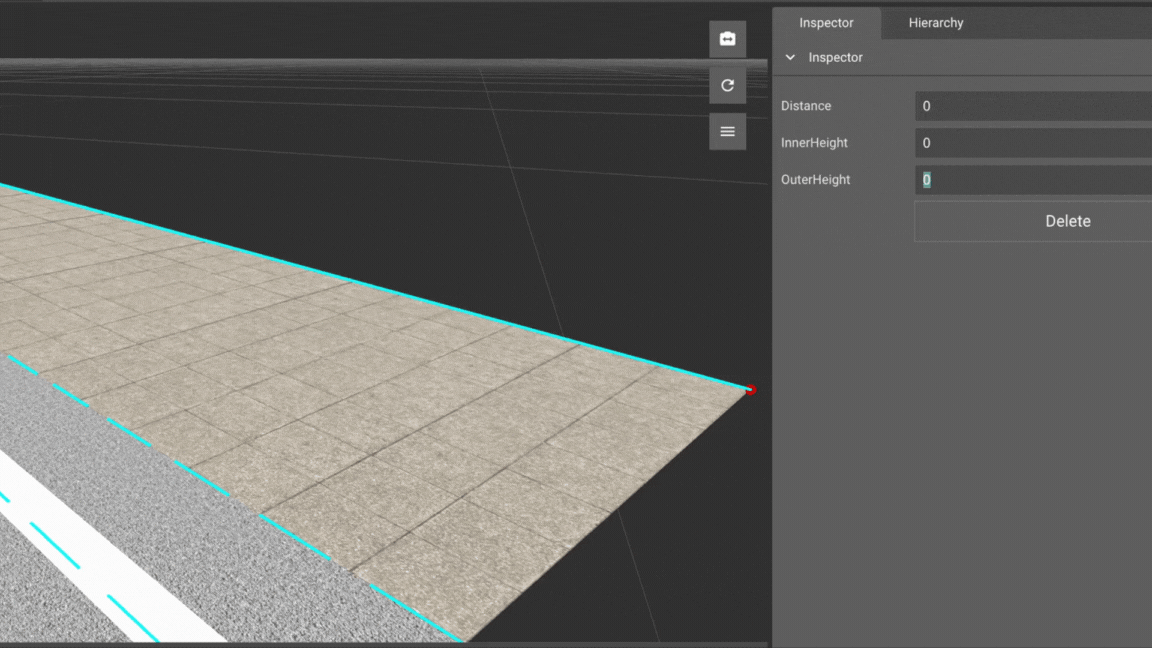
Tool Icon
Select Lane
- Select
Lane Height ToolfromToolbar - Press
Left Clickto select road which contains target lane - Press
Left Clickto select target lane on selected road
Inspector Window
The Inspector window will show properties when a node is selected.
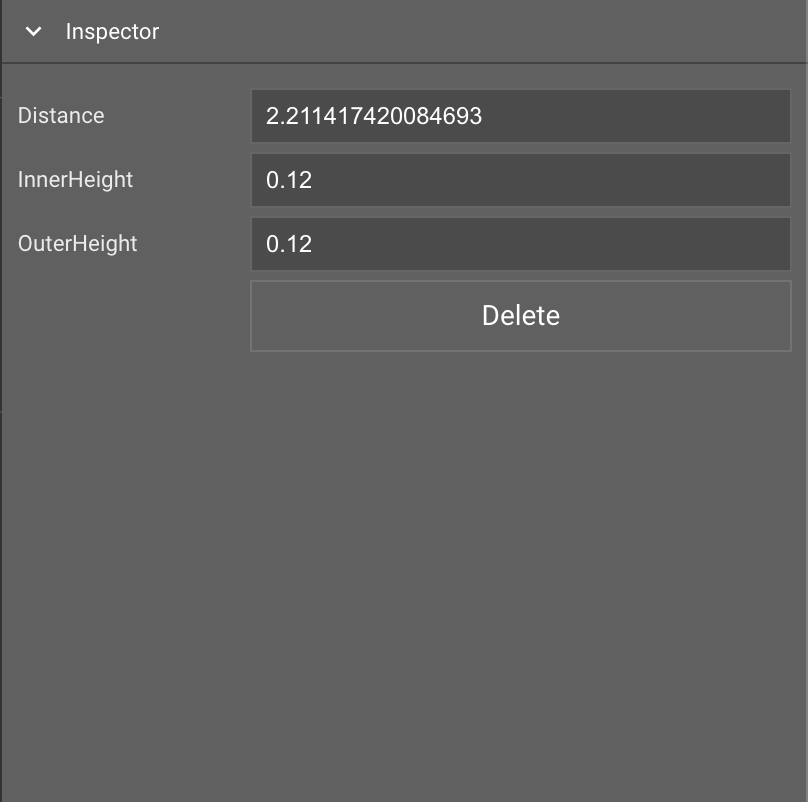
Create Lane Height Node
- Select
Lane Height Toolicon fromToolbar - Press
Left Clickto select road which contains target lane - Press
Left Clickto select target lane on selected road - Press
Shift+Left Clickto create a new height node
Adjust Lane Height Node
- Select
Lane Height Toolicon fromToolbar - Press
Left Clickto select road which contains target lane - Press
Left Clickto select target lane on selected road - Press
Left Clickto select the target height node - Adjust
Heightvalues fromInspector Window
Delete Lane Height Node
- Select
Lane Height Toolicon fromToolbar - Press
Left Clickto select road which contains target lane - Press
Left Clickto select target lane on selected road - Press
Left Clickto select the target height node - Press
Deletekey or Delete button inInspector Window
