Lane Tool
Overview
The Lane Tool is used to delete lanes, make changes to lane attributes, such as the lane type, and reverse lane travel directions.
Tool Icon
Select Lane
- Select
Lane Toolicon fromToolbar - Press
Left Clickto select road which contains target lane - Press
Left Clickto select target lane on selected road
When pointer is above lane
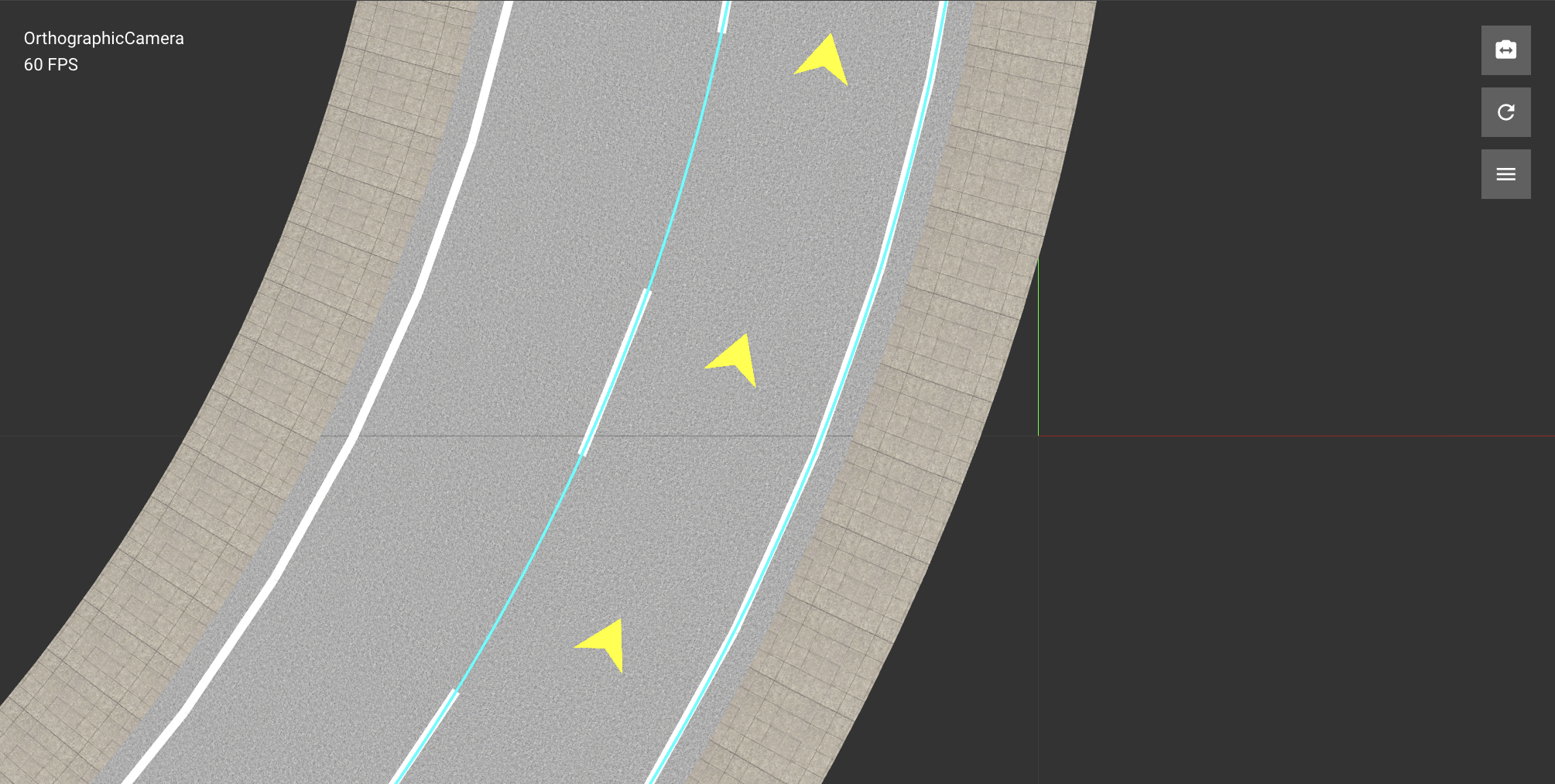
When lane is selected
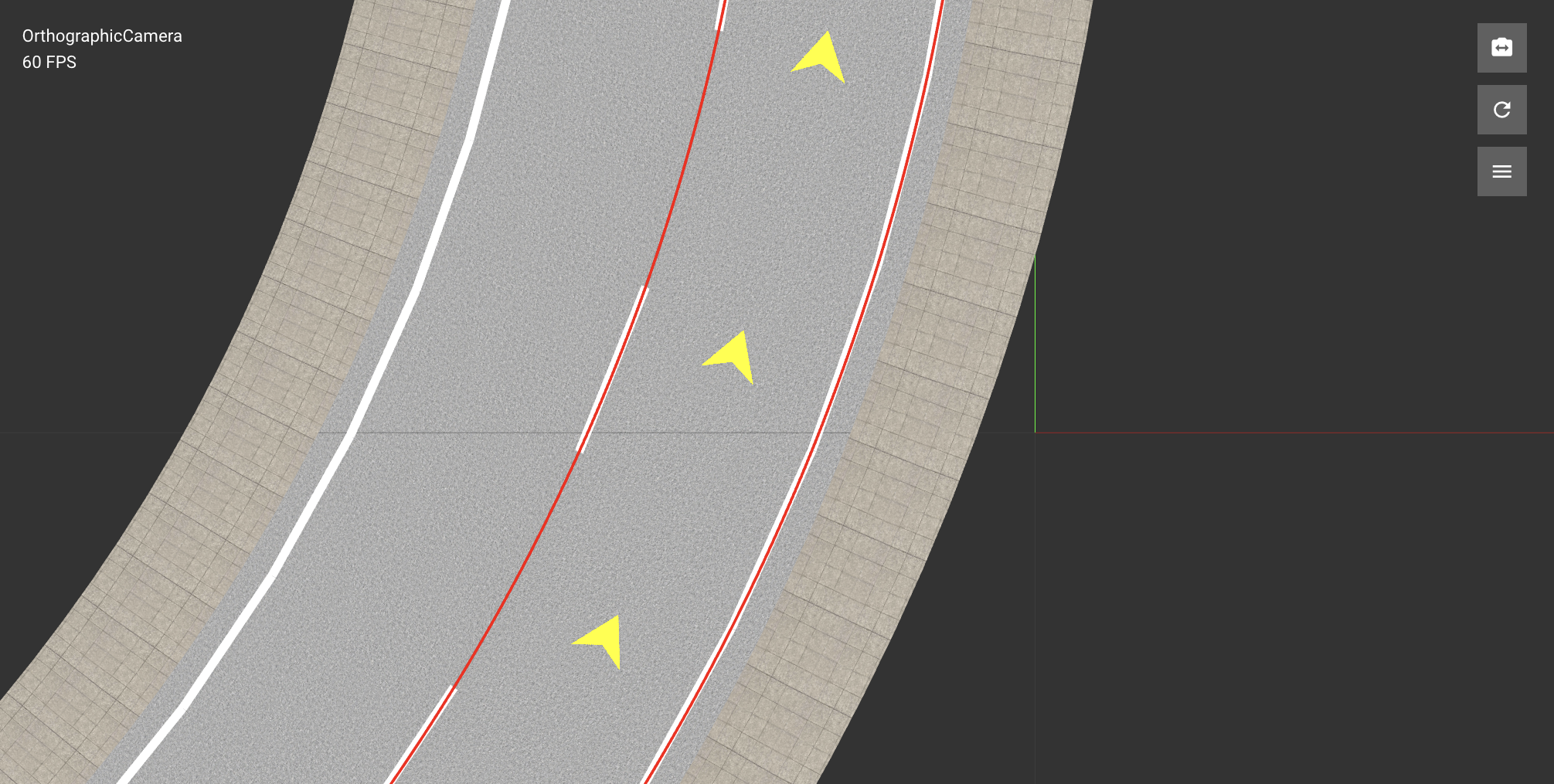
Inspector Window
The Inspector window will show properties when a node is selected.
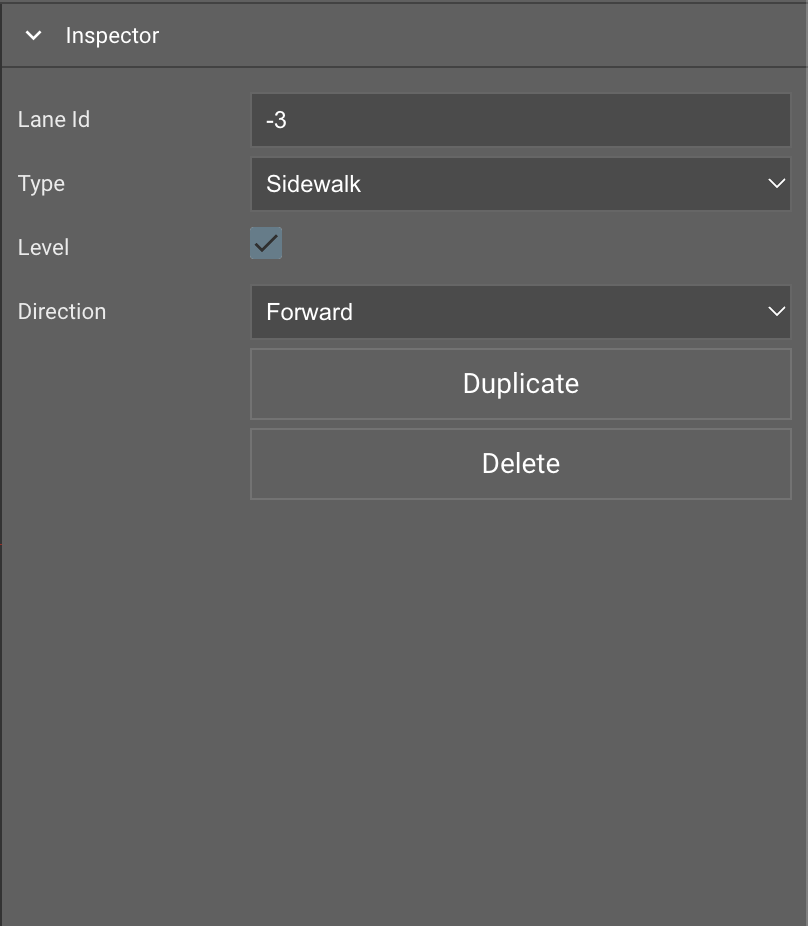
Duplicate Lane
- Select
Lane Toolicon fromToolbar - Press
Left Clickto select road which contains target lane - Press
Left Clickto select target lane on selected road - Press
Duplicatebutton inInspector Window
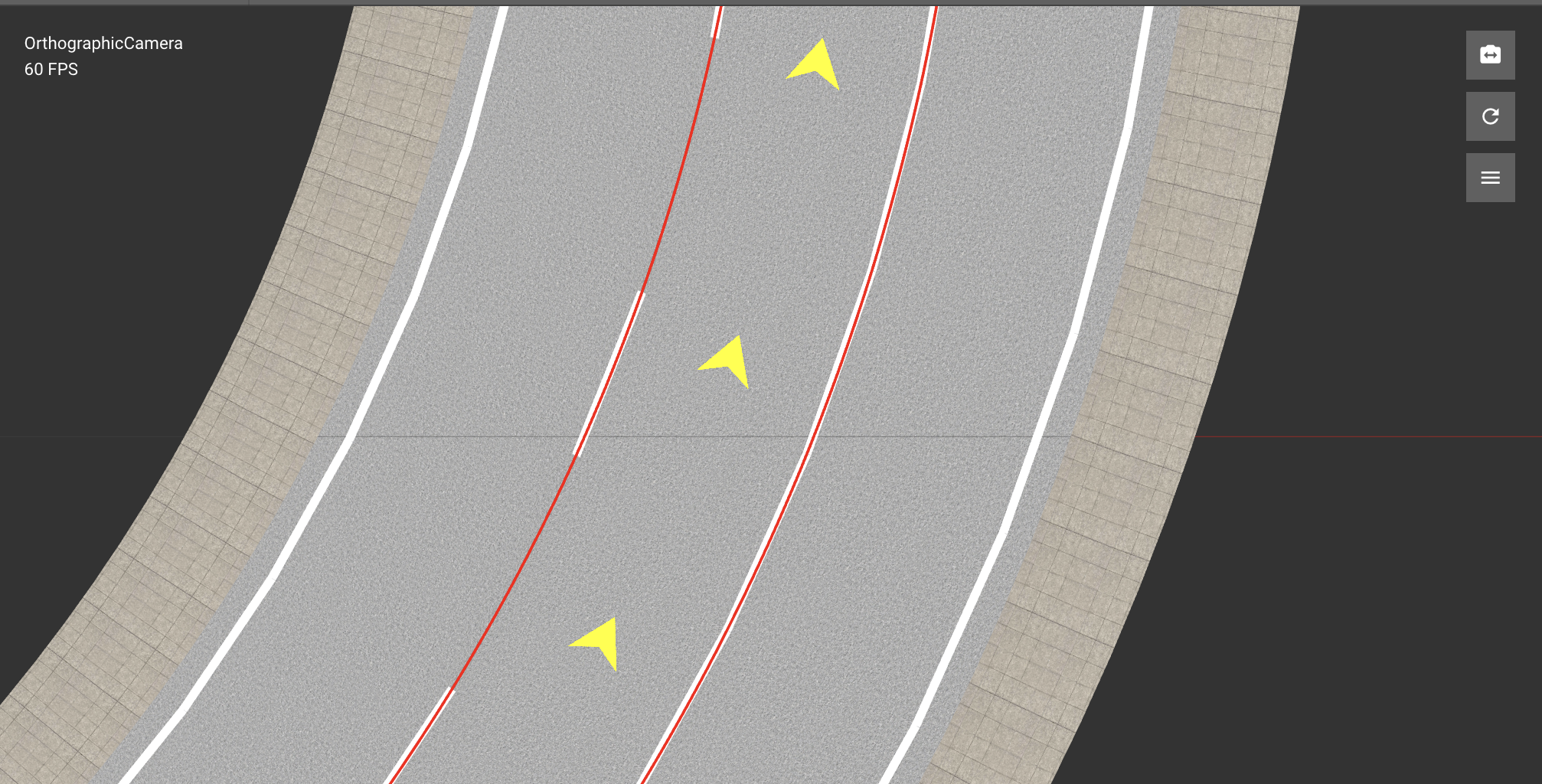
Change Lane Type
- Select
Lane Toolicon fromToolbar - Press
Left Clickto select road which contains target lane - Press
Left Clickto select target lane on selected road - Select a lane type in the
Inspector Window
Change Lane Travel Direction
- Select
Lane Toolicon fromToolbar - Press
Left Clickto select road which contains target lane - Press
Left Clickto select target lane on selected road - Select a travel direction in the
Inspector Window
Delete Lane
- Select
Lane Toolicon fromToolbar - Press
Left Clickto select road which contains target lane - Press
Left Clickto select target lane on selected road - Press the
Deletekey or Delete button inInspector Windowor selectEdit > Deletefrom the menu bar.
