Lane Width Tool
Overview
The Lane Width Tool is used to adjust the width at a desired location on the road.
Editing the width of the center lane is not supported through this tool.
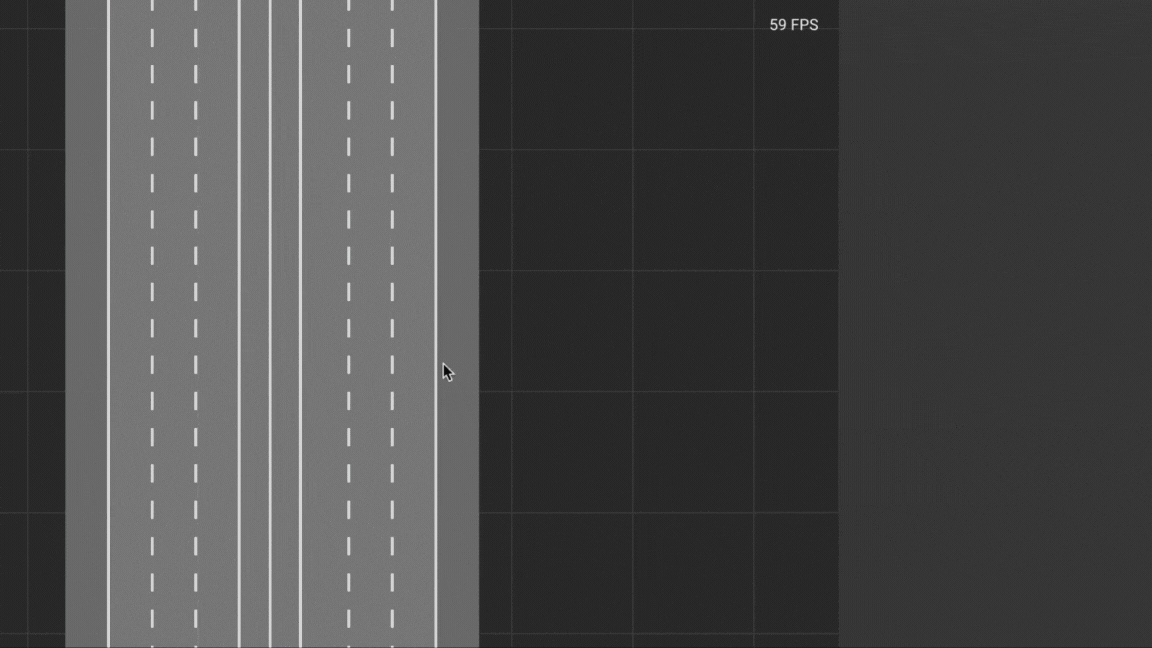
Tool Icon
Select Lane
- Select
Lane Width ToolfromToolbar - Press
Left Clickto select road which contains target lane - Press
Left Clickto select target lane on selected road
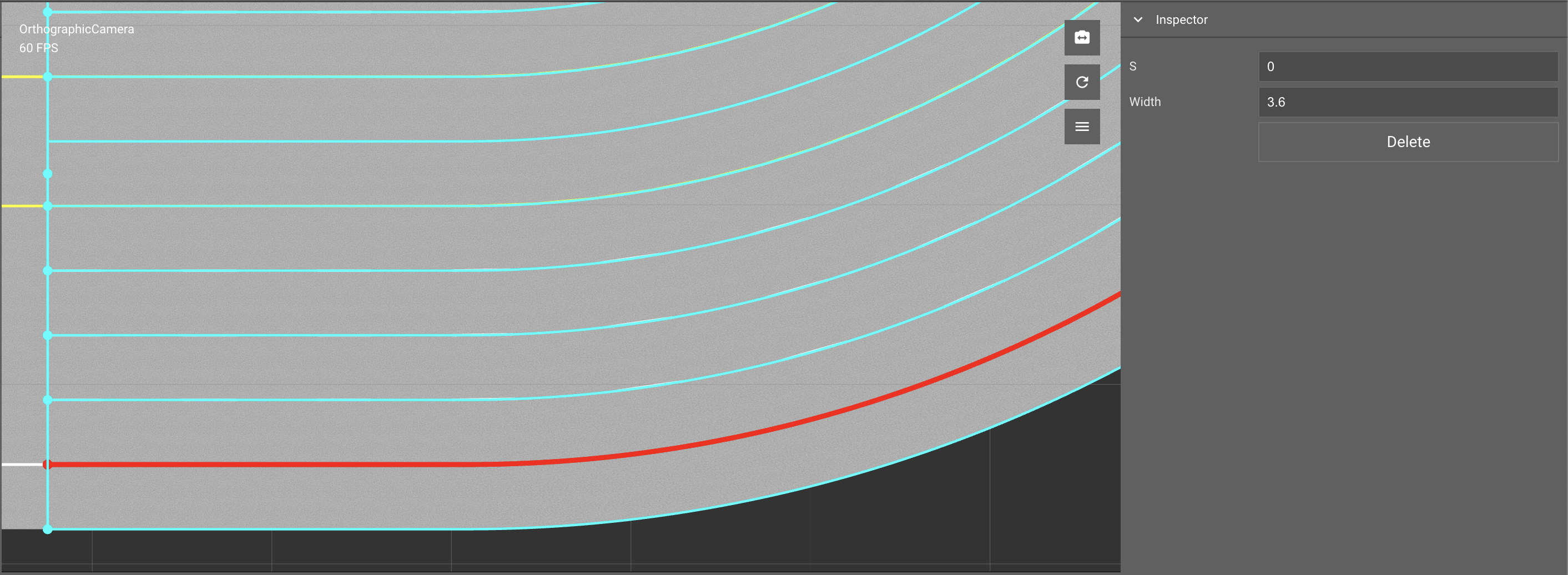
Inspector Window
The Inspector Window will show properties when a node is selected.
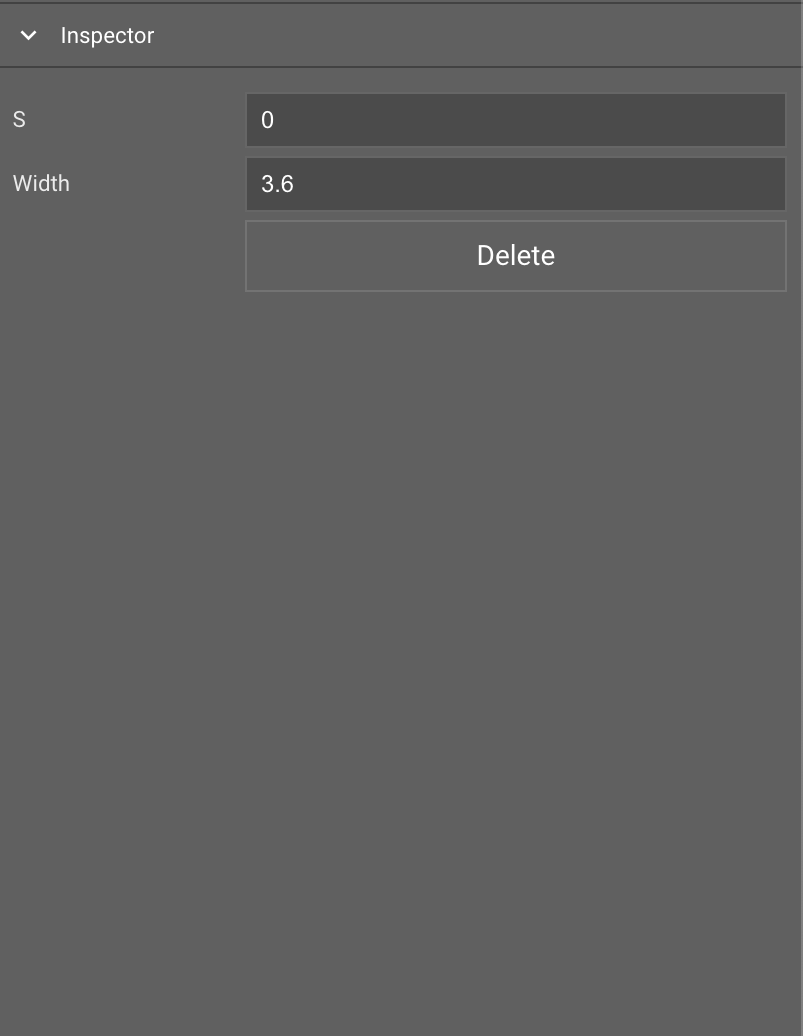
Create Lane Width Node
- Select
Lane Width Toolicon fromToolbar - Press
Left Clickto select road which contains target lane - Press
Left Clickto select target lane on selected road - Press
Shift+Left Clickto create a new width node
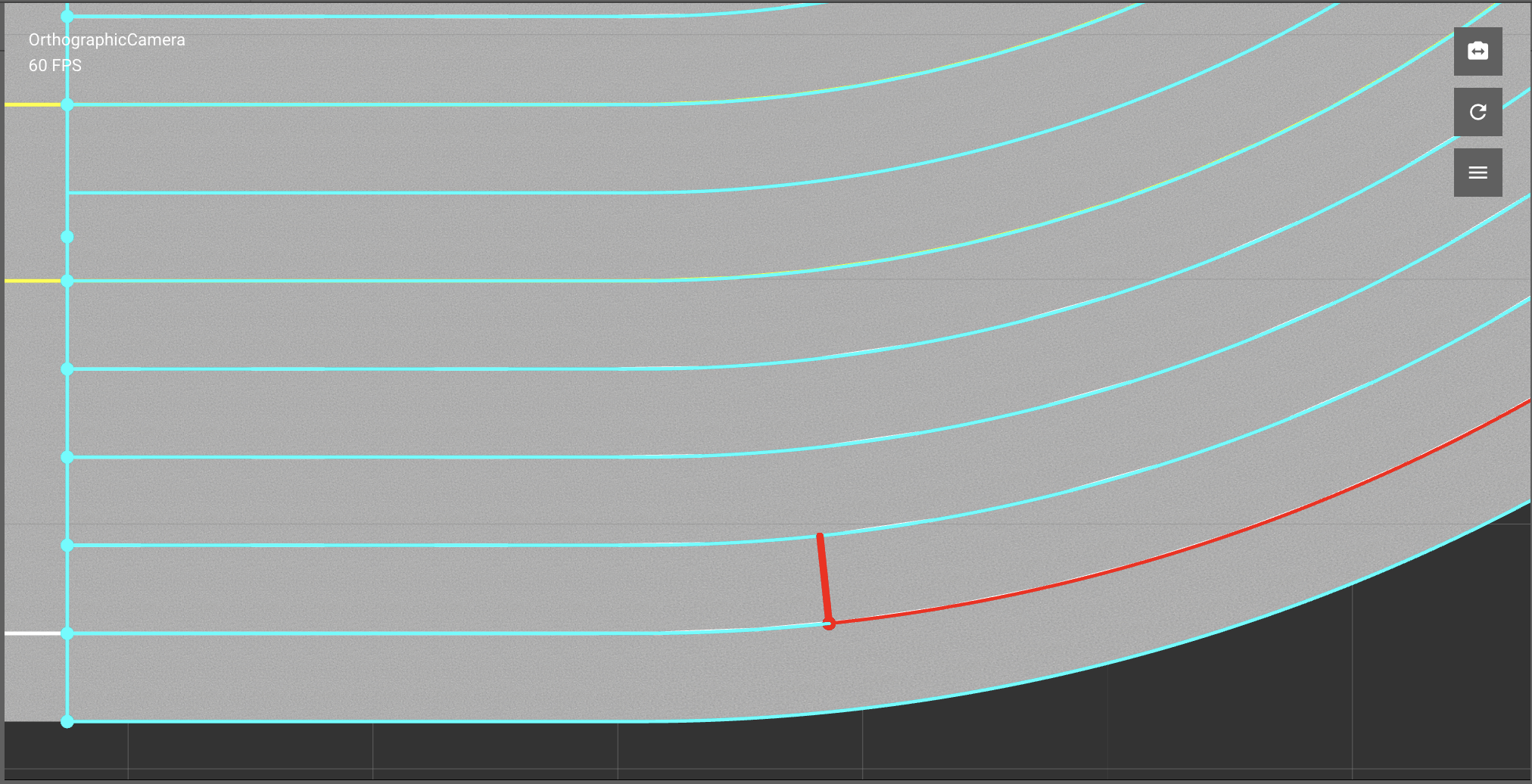
Adjust Lane Width Node
- Select
Lane Width Toolicon fromToolbar - Press
Left Clickto select road which contains target lane - Press
Left Clickto select target lane on selected road - Press
Left Clickto select the target width node - Adjust
Widthvalue fromInspector Window
Delete Lane Width Node
- Select
Lane Width Toolicon fromToolbar - Press
Left Clickto select road which contains target lane - Press
Left Clickto select target lane on selected road - Press
Left Clickto select the target width node - Press
Deletekey or Delete button inInspector Window
