User Interface
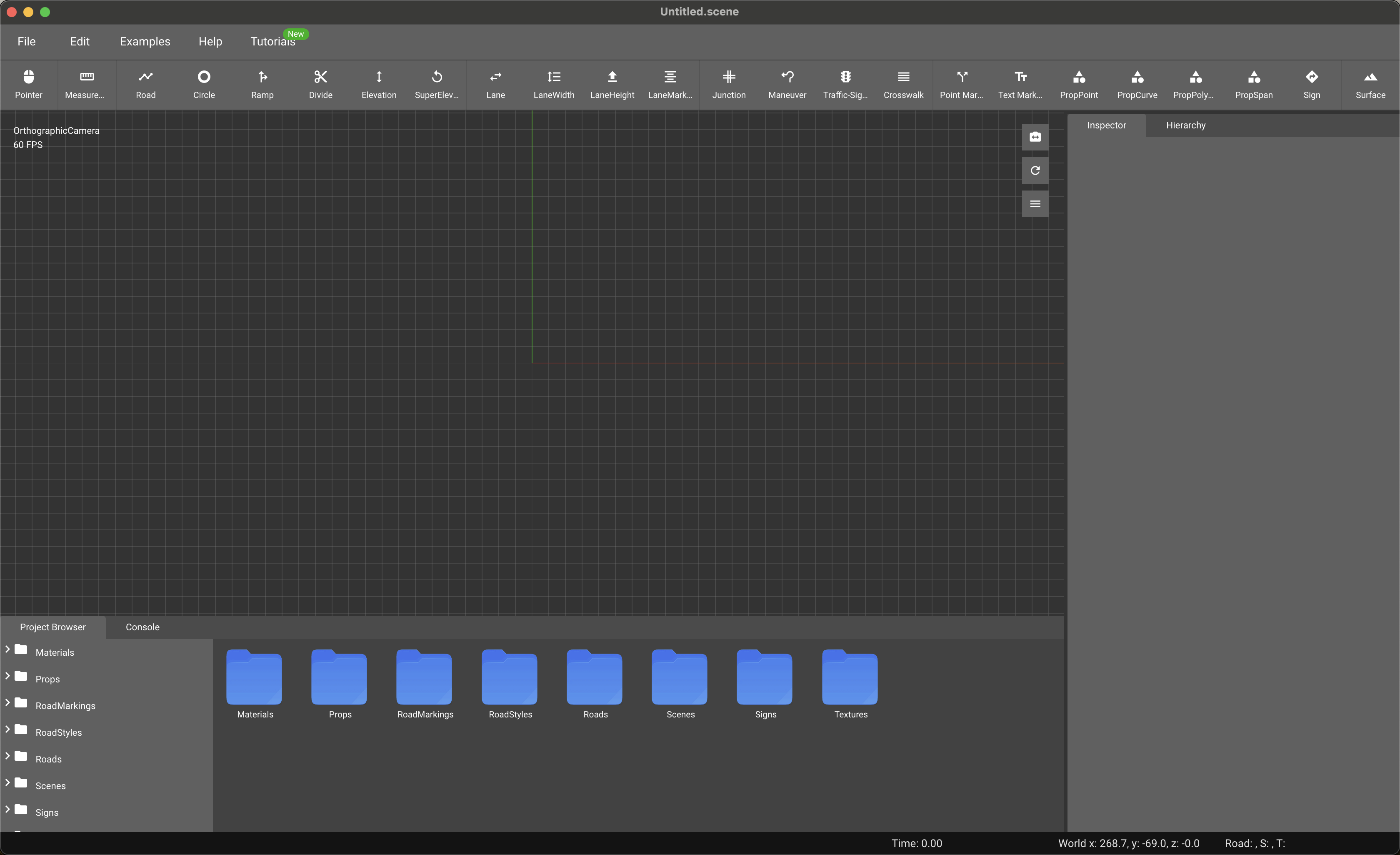
Overview
The User Interface (UI) of our tool is designed to provide an intuitive and efficient workflow for managing road design and related tasks. The interface consists of several key components, including the Main Toolbar, Inspector Panel, Project Browser, Console Panel, Viewport, and Status Bar. Each component is designed to provide specific functionality and streamline the user experience.
Toolbar
The Main Toolbar is located at the top of the interface and provides quick access to various tools and functions.
Inspector Panel
The Inspector Panel is located on the right side of the interface. It displays detailed properties and settings for the selected object. The panel is divided into sections based on the type of object selected. For example, when a road segment is selected, the Inspector Panel displays properties such as length, speed limit, road type, materials, and geometry type.
Project Browser
The Project Browser is located at the bottom left corner of the interface. It provides a hierarchical view of the project's assets, including materials, props, road markings, road styles, roads, scenes, signs, and textures. Users can browse, select, and manage assets from this panel.
Console Panel
The Console Panel is located next to the Project Browser. It displays log messages, warnings, and errors generated by the tool. This panel helps users troubleshoot issues and track the tool's operations.
Viewport
The Viewport is the central area of the interface where the road design and related elements are visualized. Users can interact with objects in the viewport by selecting, moving, and editing them using the tools available in the Main Toolbar. The viewport provides a real-time preview of the design, allowing users to see the effects of their changes immediately.
Status Bar
The Status Bar is located at the bottom of the interface. It displays information about the current state of the tool, including coordinates, and other relevant details. The status bar helps users keep track of their actions and the current context within the tool.
